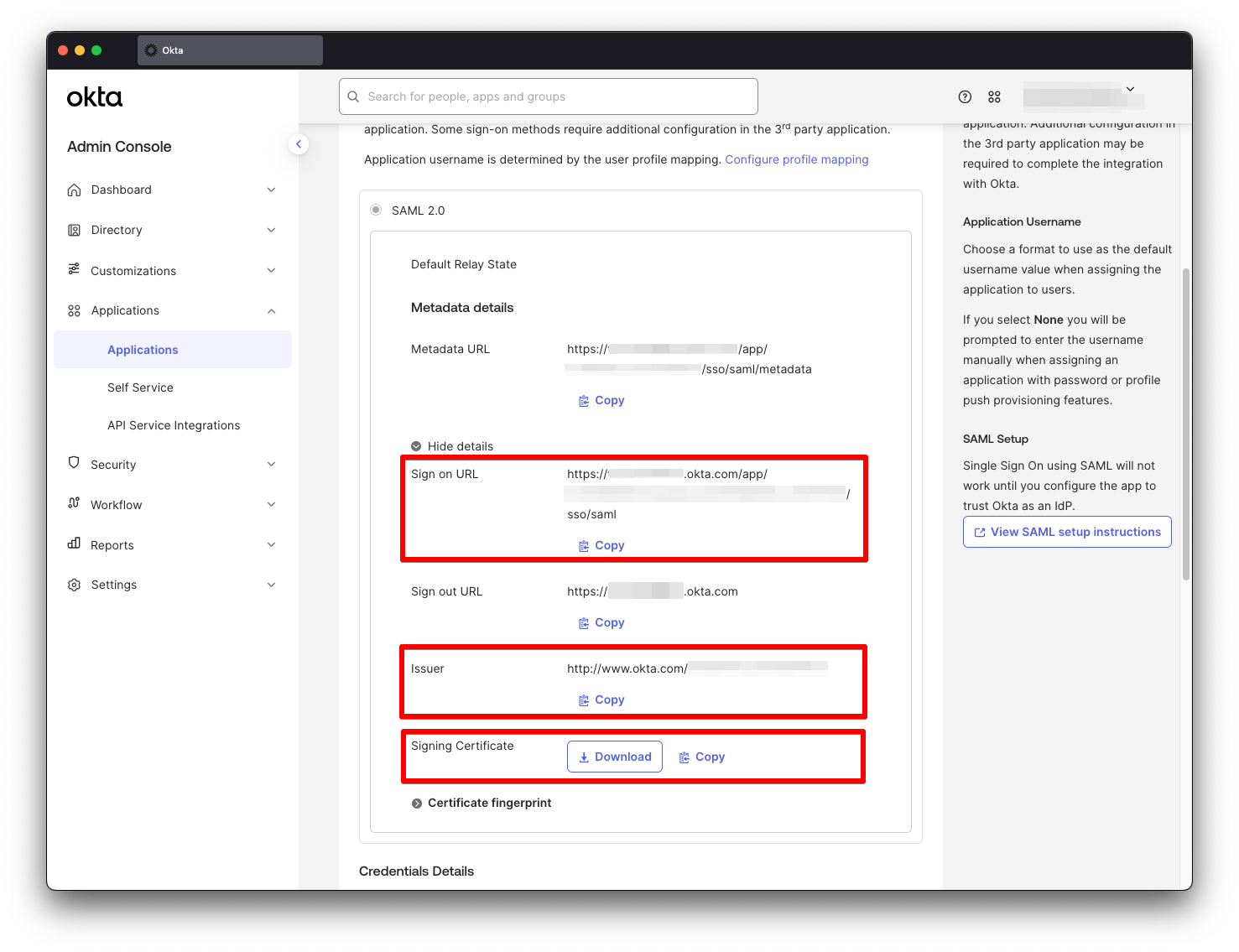Configuring Okta
Before configuring Okta, you have to initiate SSO setup in Plausible.
-
Sign in to your Okta Admin console as an Admin
-
Go to Applications
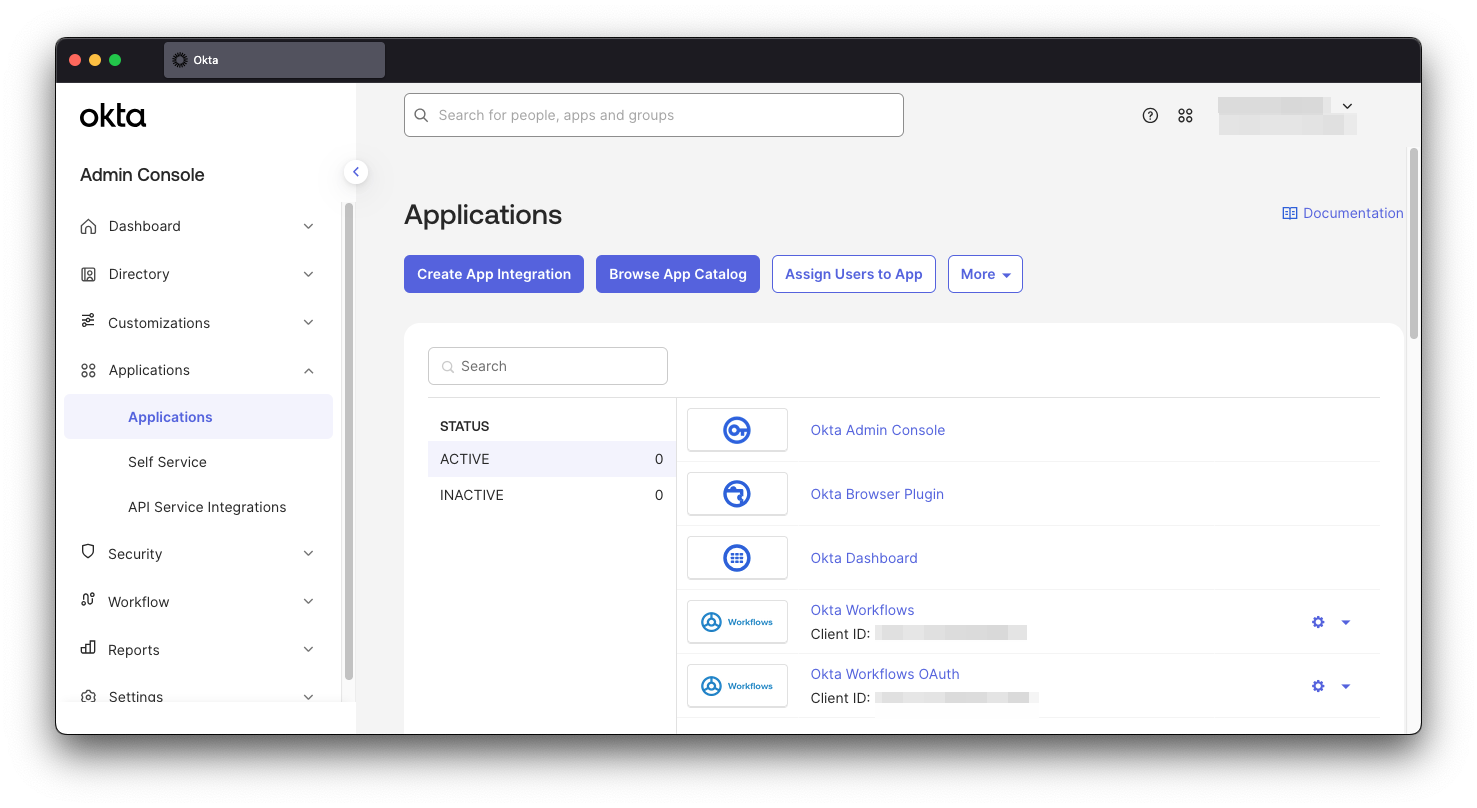
-
Click Create App Integration, pick SAML 2.0 and click "Next"
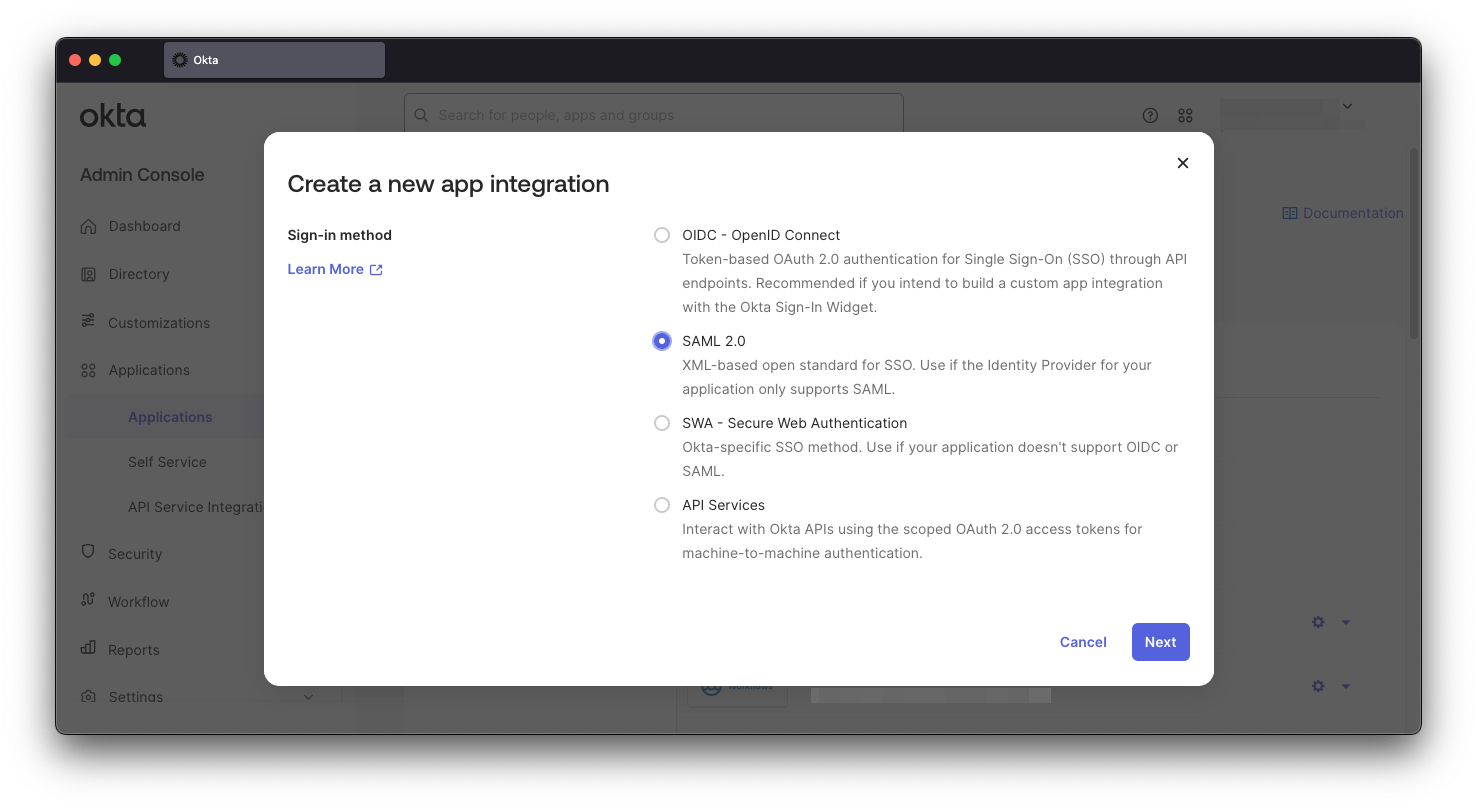
-
Put "Plausible" in the App name field, optionally upload a logo and click "Next"
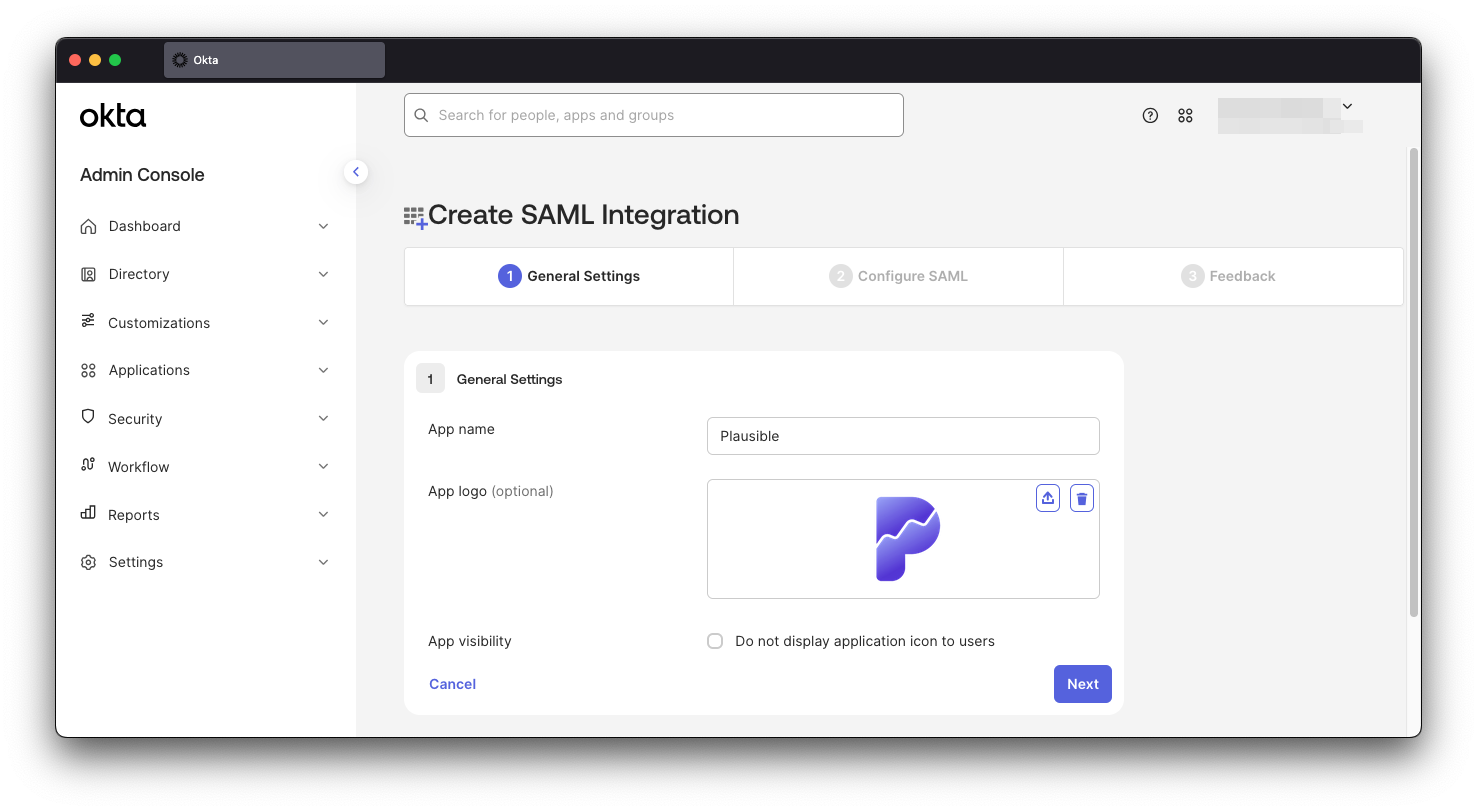
-
Put Single sign-on URL and Audience URI obtained when Initiating SSO Setup in Plausible in respective inputs, leave Name ID format as "Unspecified", Application username set to "Okta username" and Update application username on to "Create and update"

-
Scroll down to Attribute Statements, click "Add Another" two times and set the following mappings:
first_name:user.firstNamelast_name:user.lastNameemail:user.email
The configured attributes should look like below:
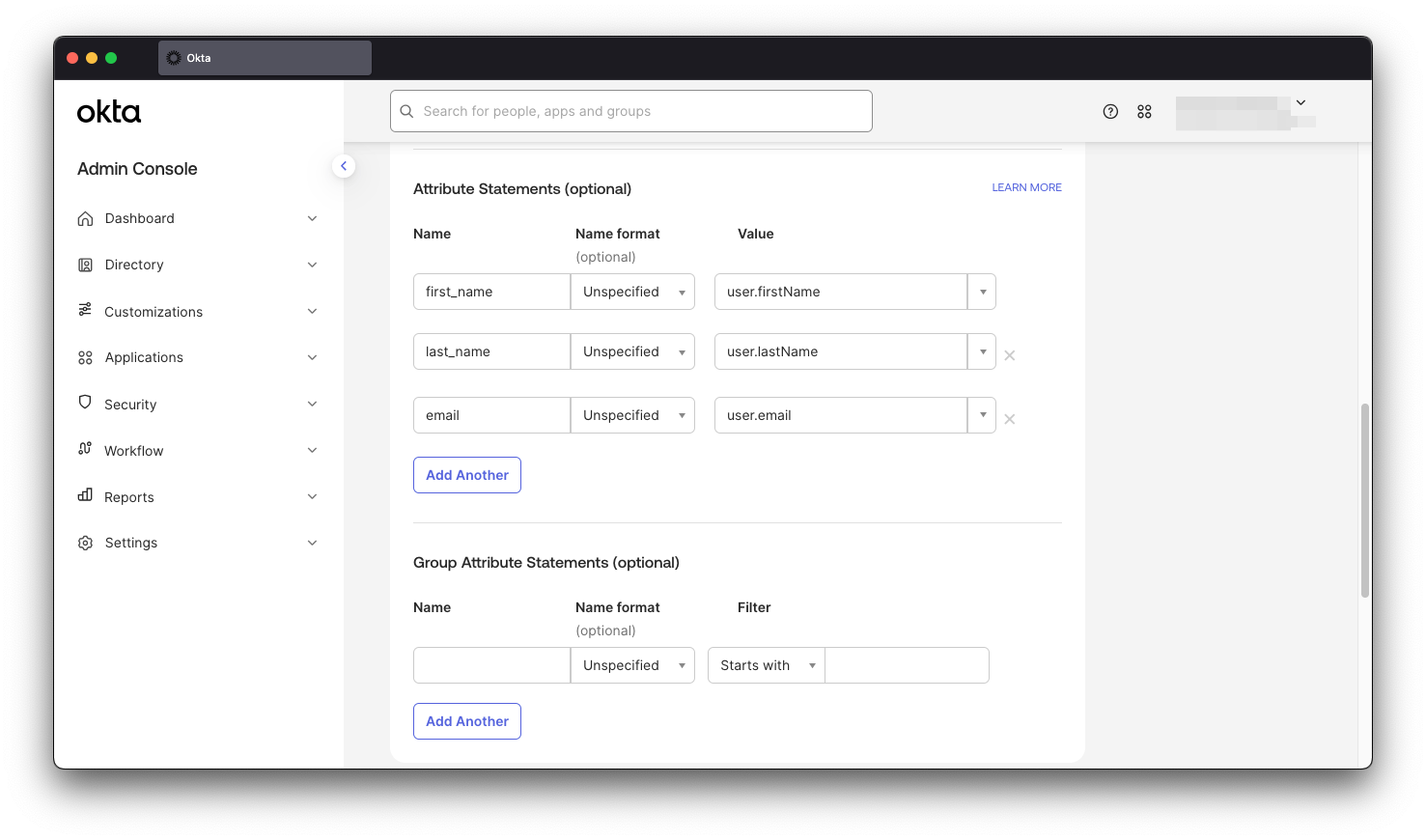
-
Scroll down and click "Next"
-
Click "Finish" in the final setup wizard step
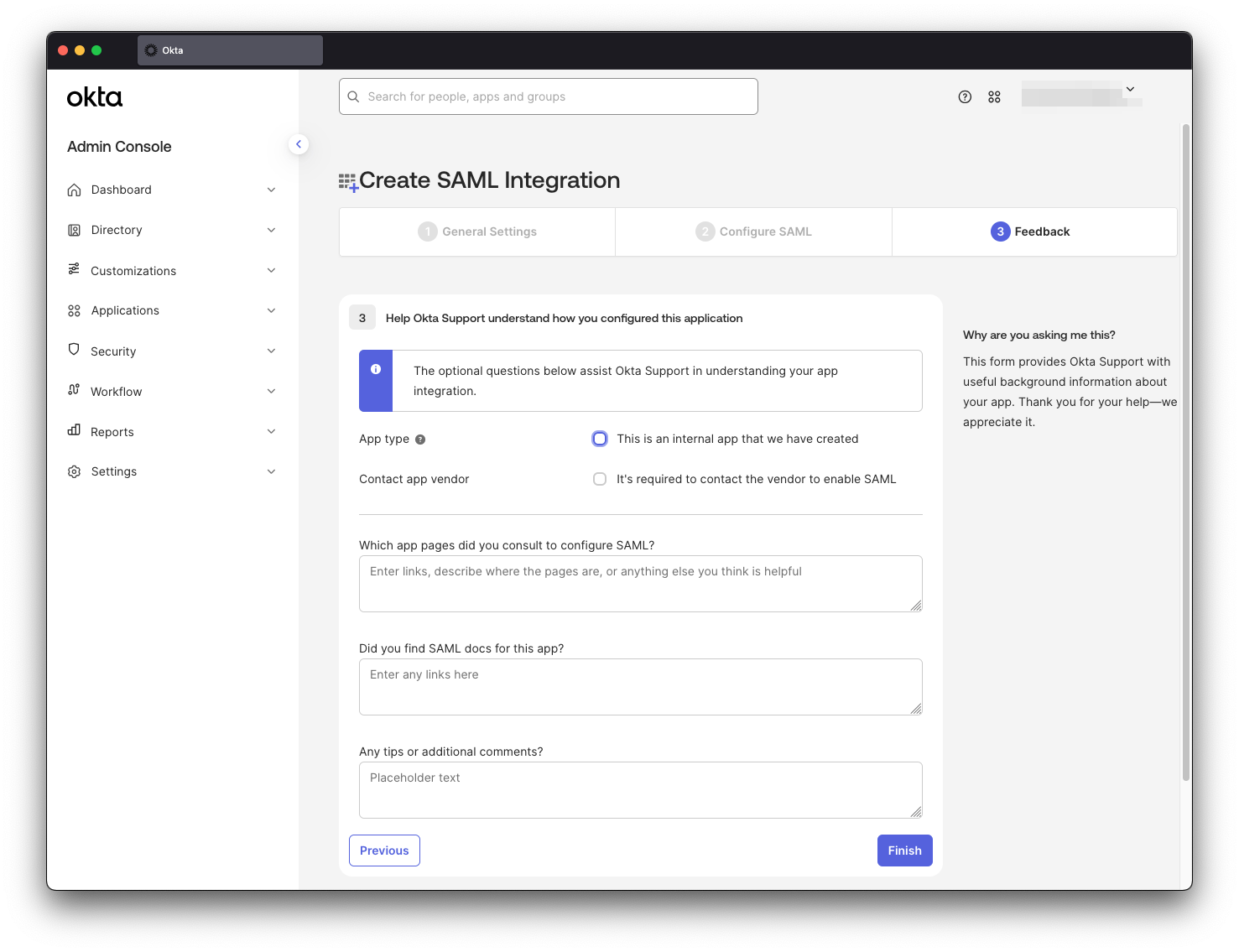
-
Go to "Assignments" tab and give People or Groups access to Plausible
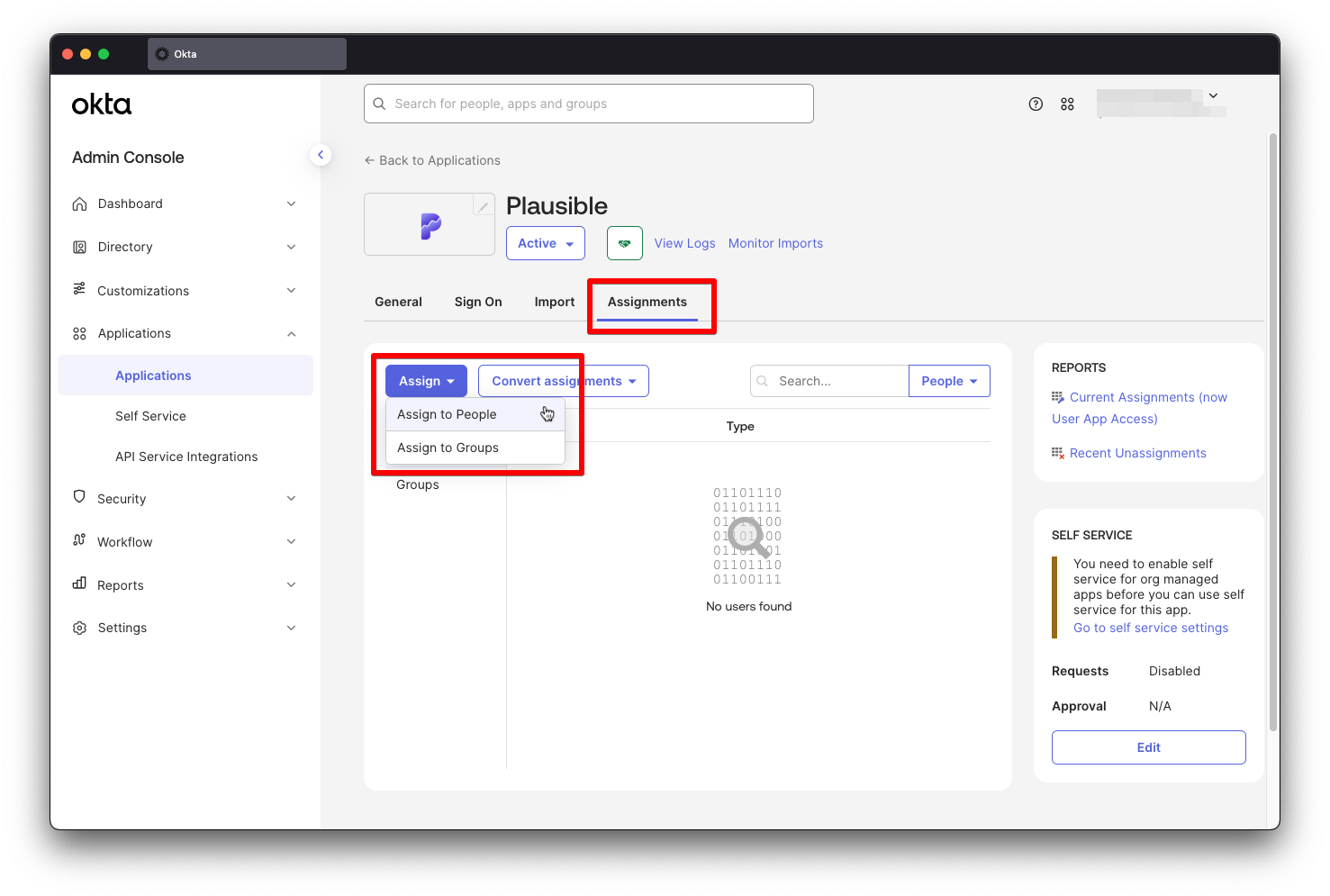
-
Go back to "Sign On" tab and click "More details" under SAML 2.0 settings
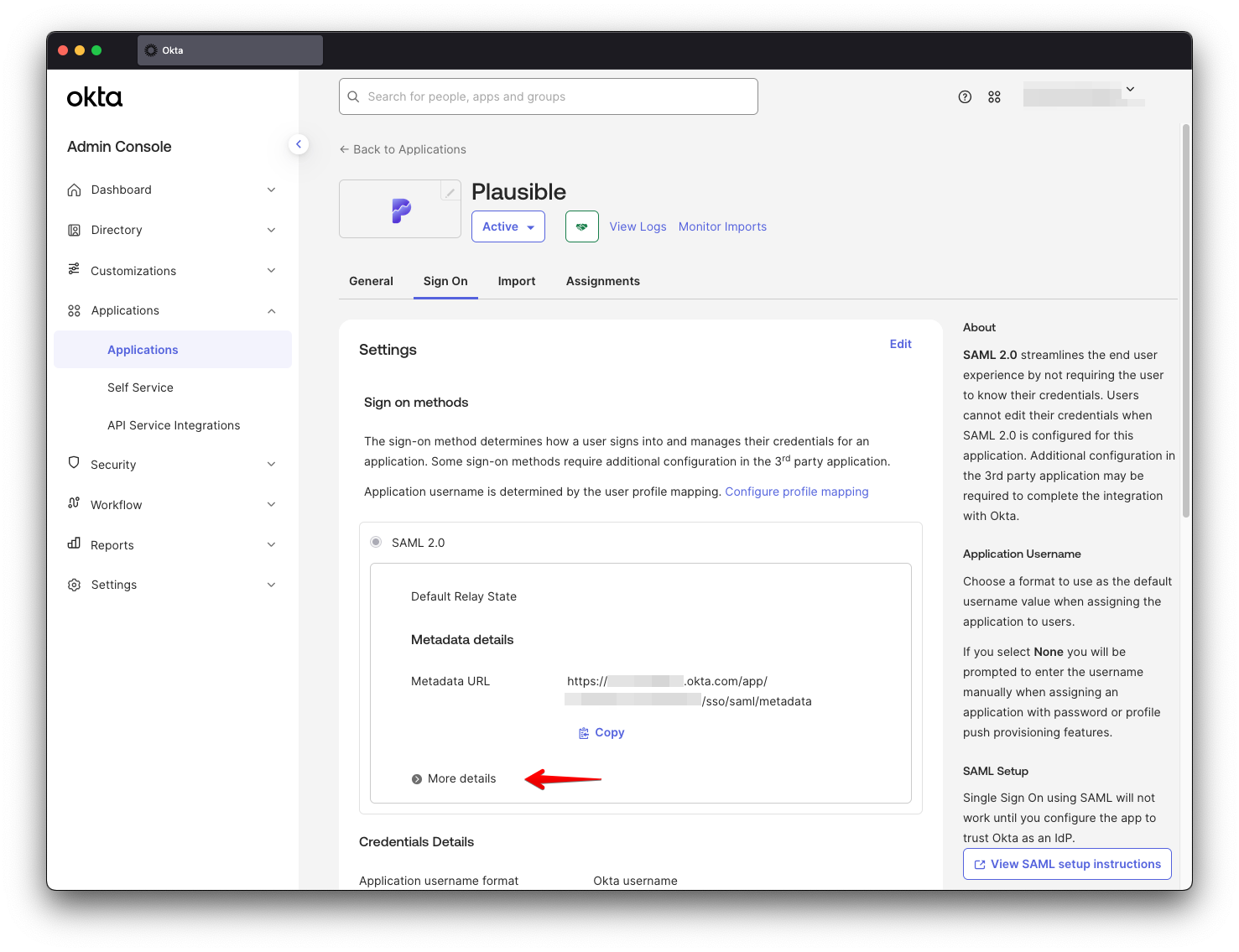
-
Keep this page open while moving on to Finishing SAML SSO Setup in Plausible