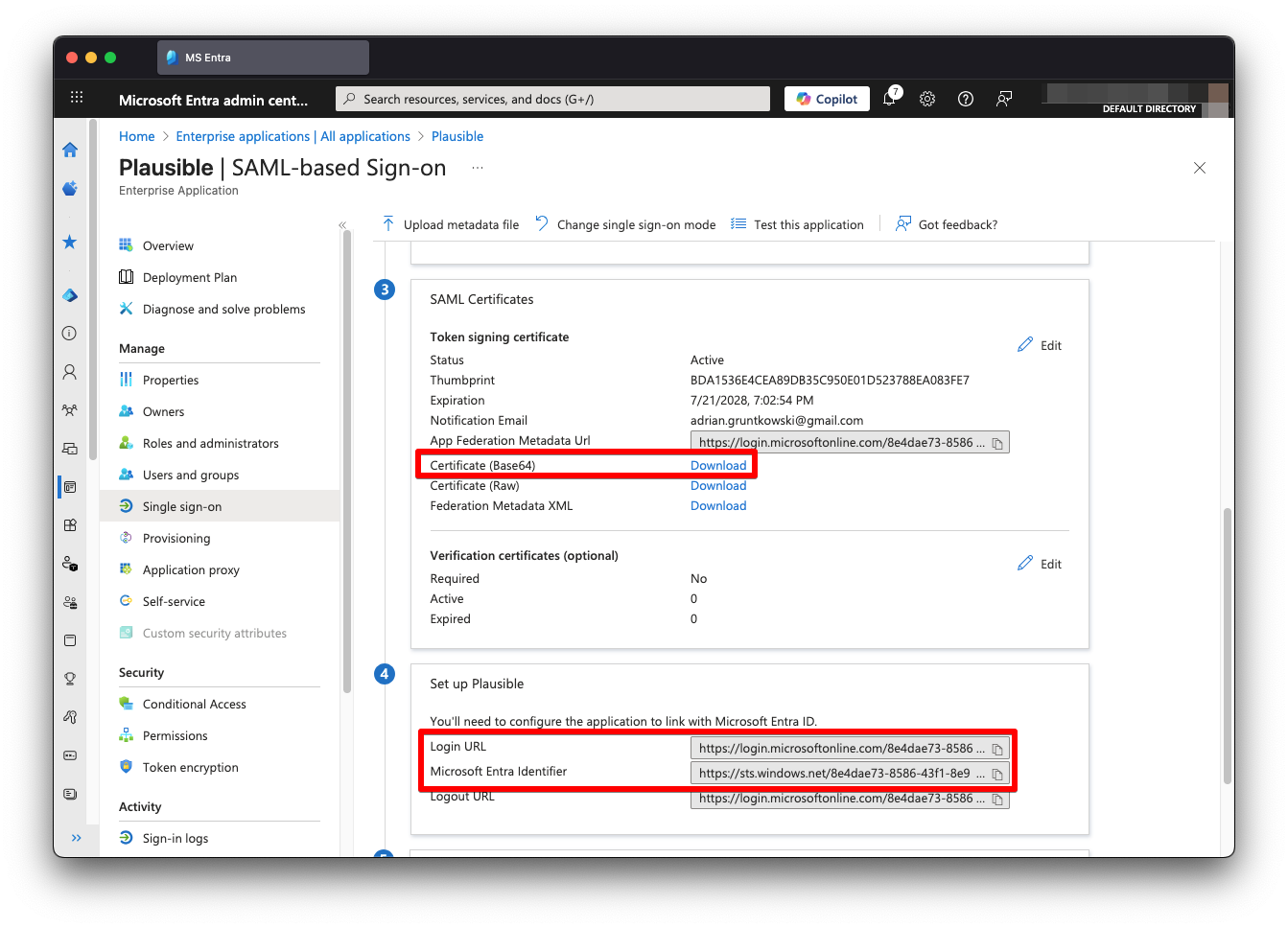Configuring Microsoft Entra (Azure)
Before configuring Microsoft Entra, you have to initiate SSO setup in Plausible.
-
Sign in to your Microsoft Entra admin center as an Admin
-
Go to Enterprise apps
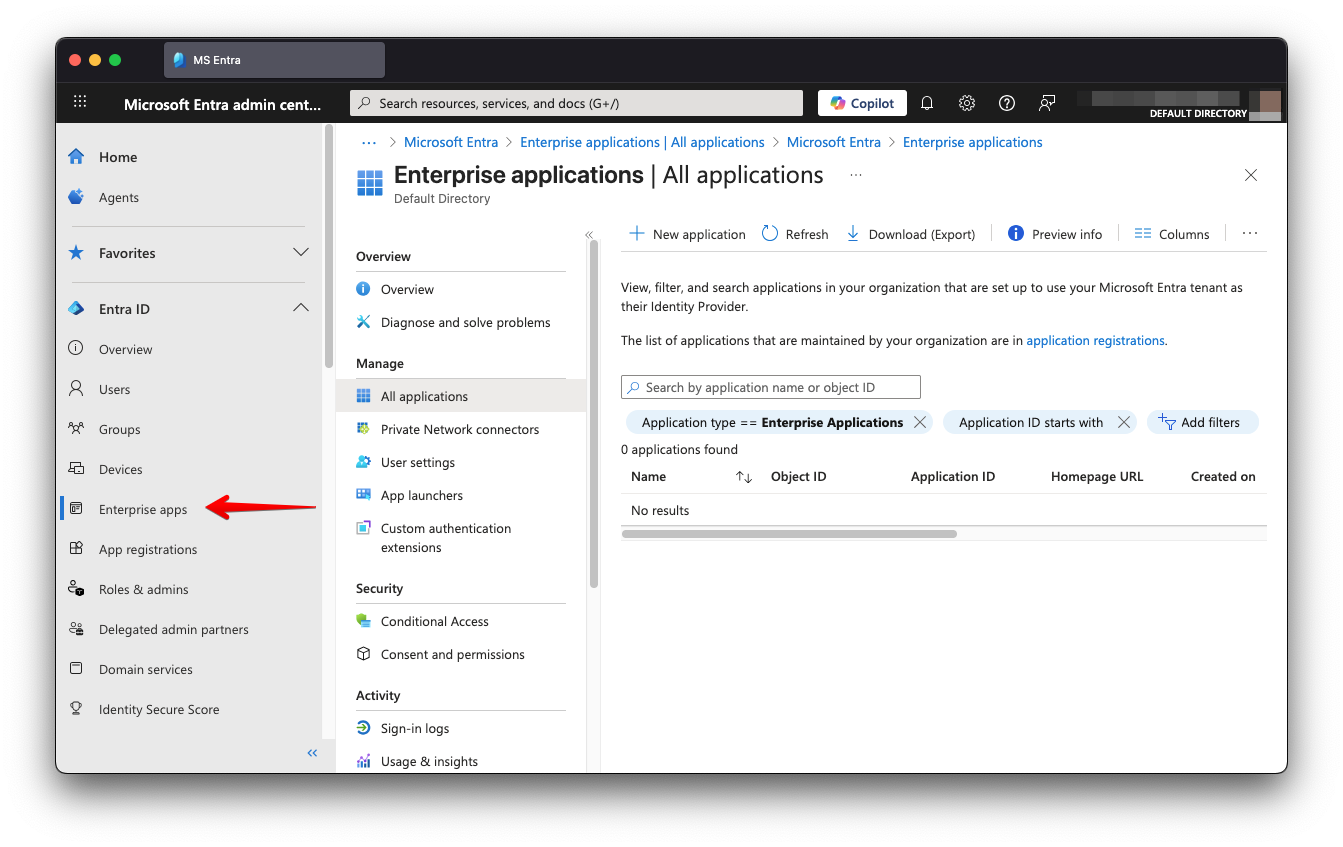
-
Click "New Application"
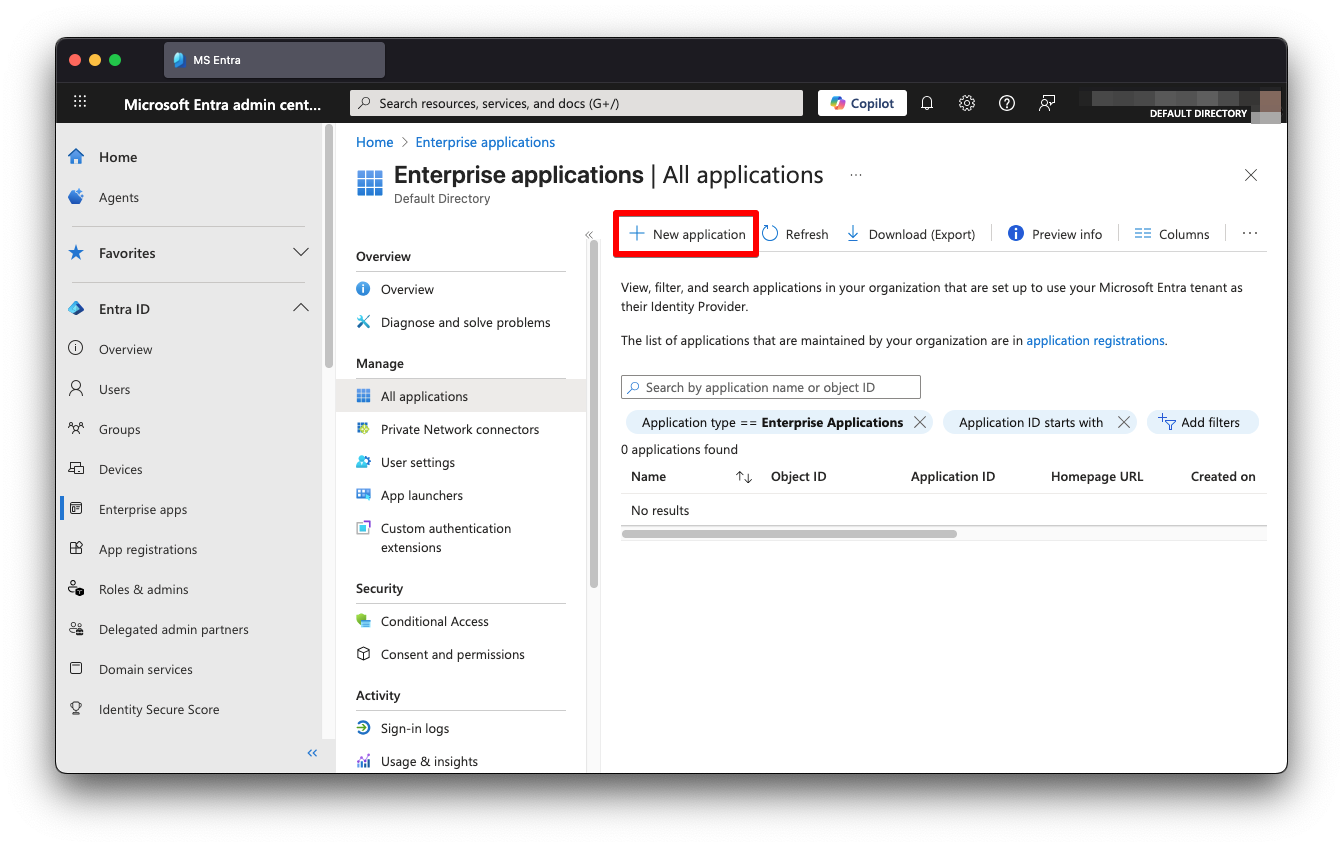
-
Click "Create your own application"
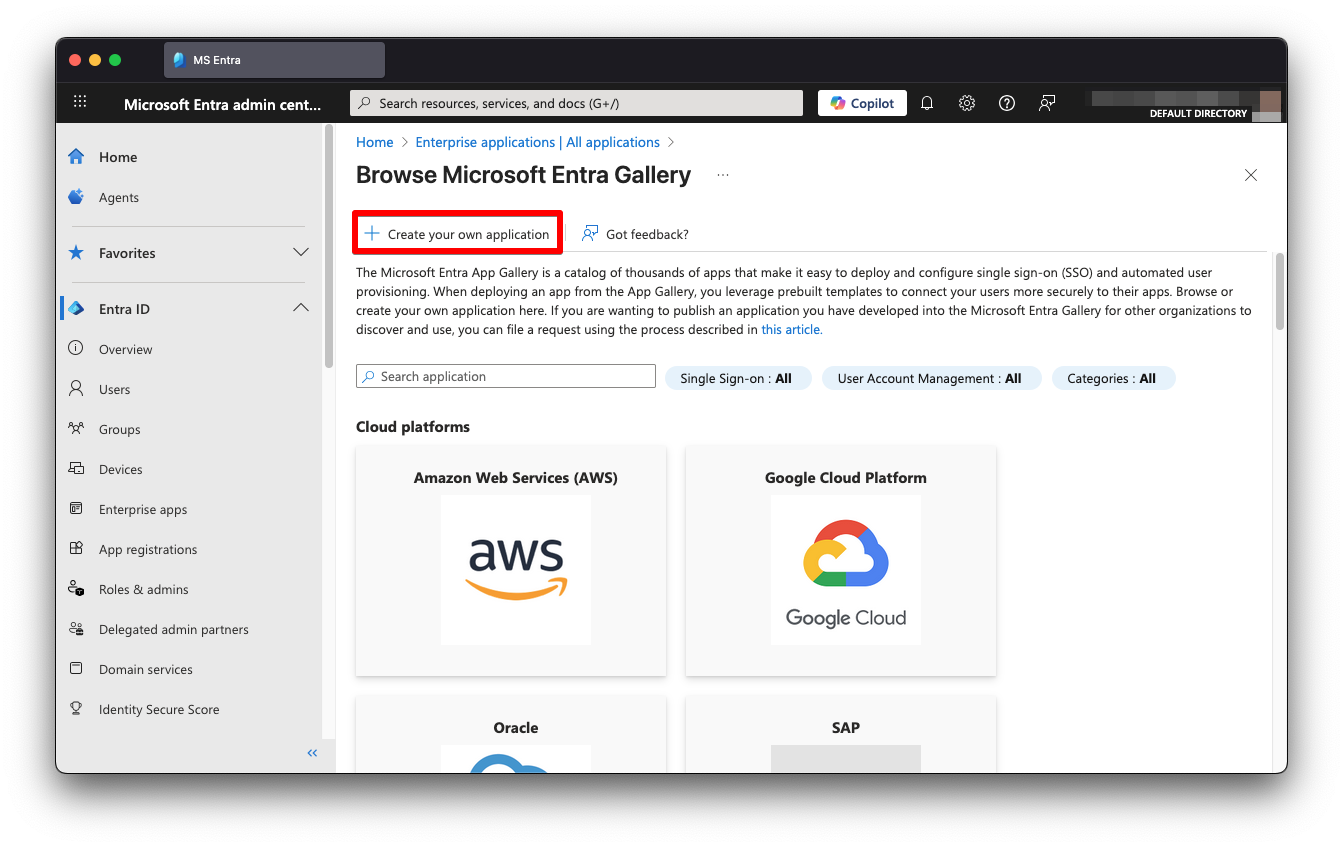
-
Put "Plausible" in the Input name field, pick "Integrate any other application you don't find in the gallery" and click "Create"
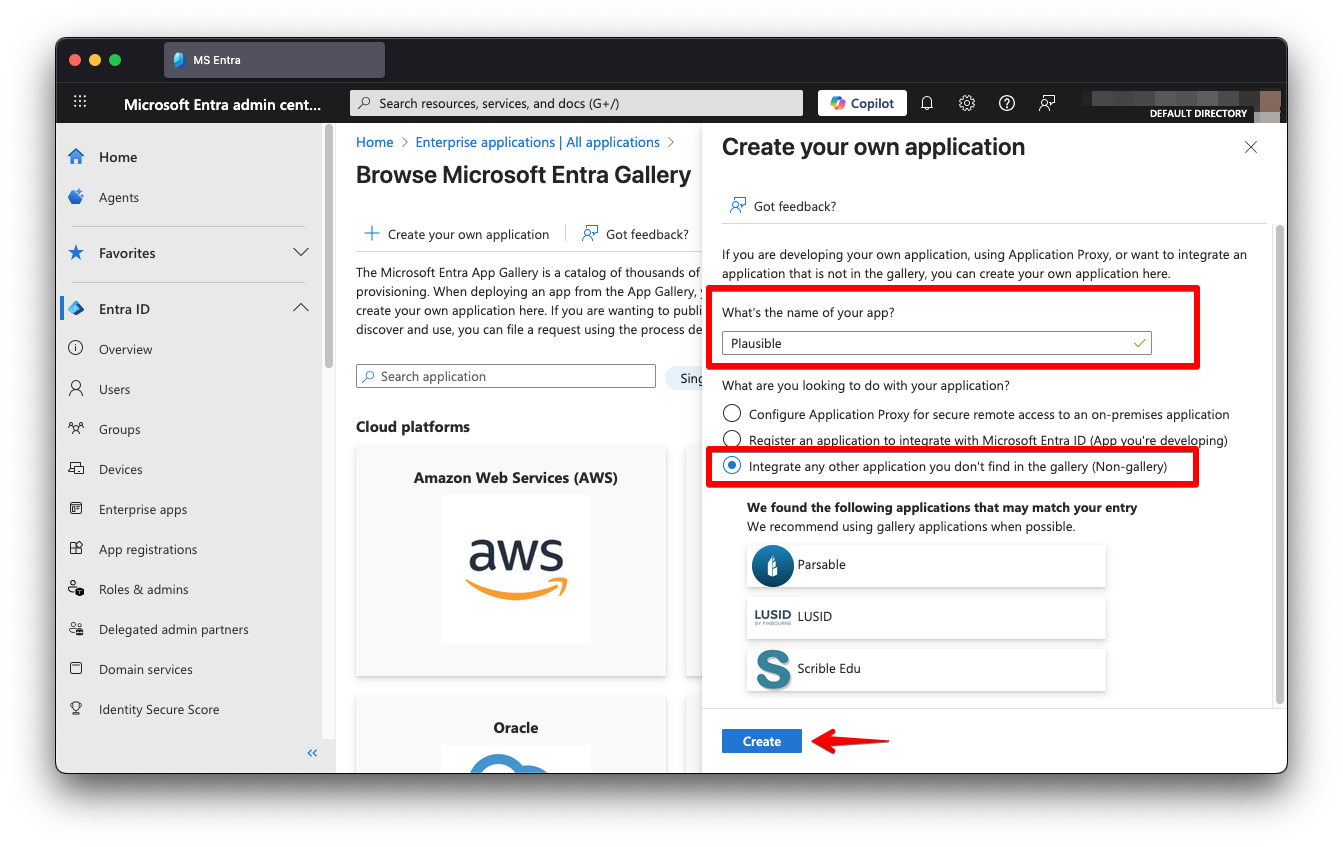
-
(Optional) Go to Properties, upload a logo and click "Save"
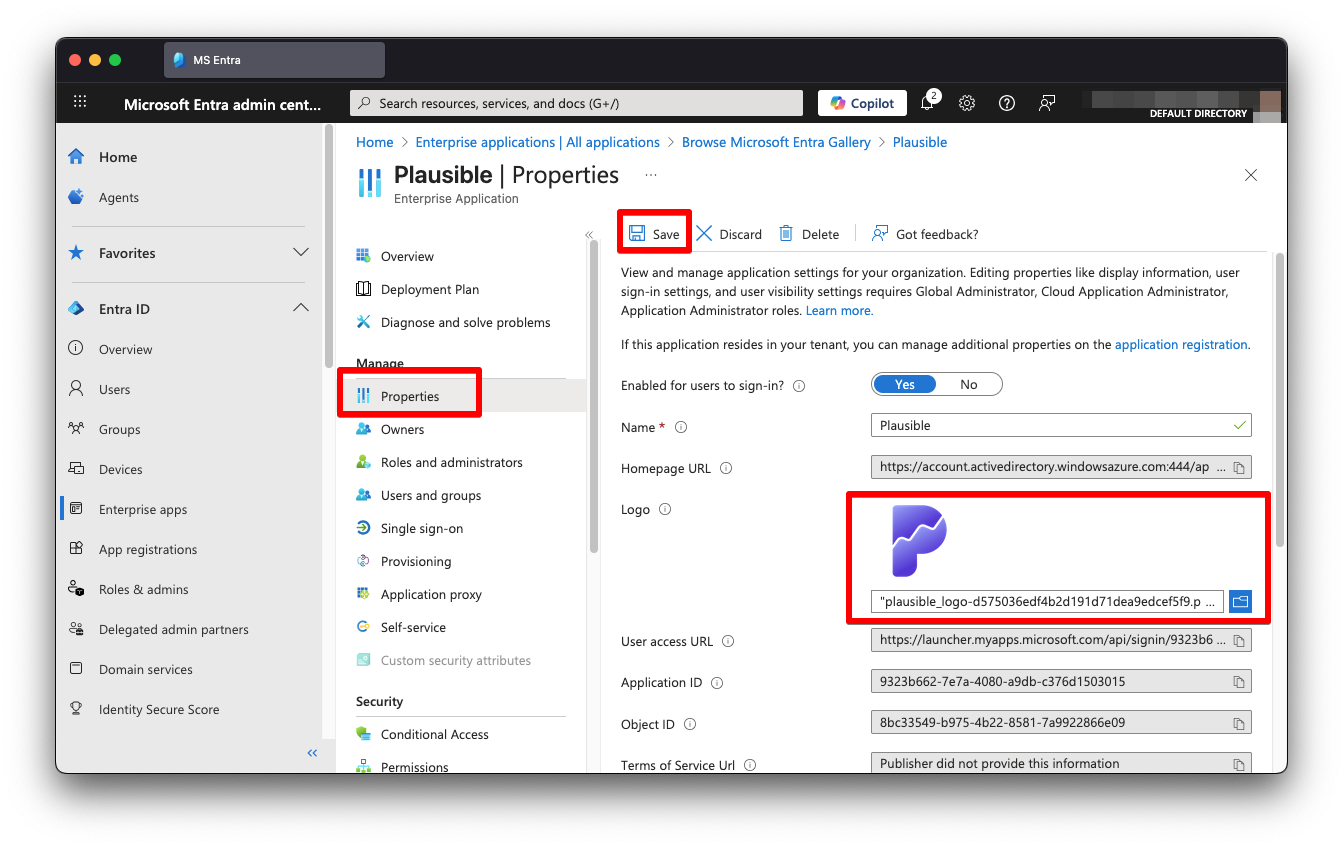
-
Go to Single sign-on and click "SAML"
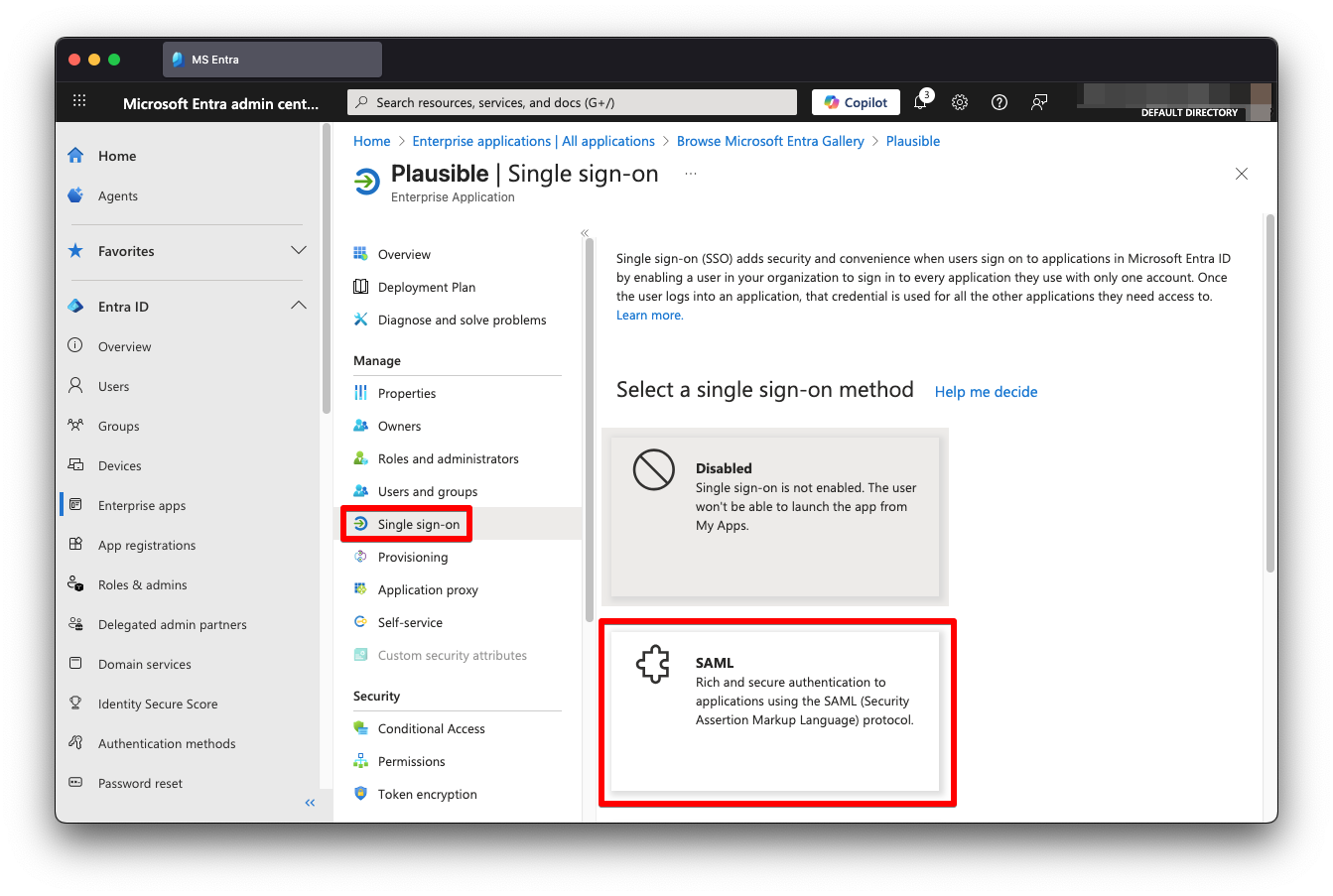
-
Click "Edit" next to Basic SAML Configuration

-
Click "Add identifier" and enter Identifier obtained when Initiating SSO Setup in Plausible
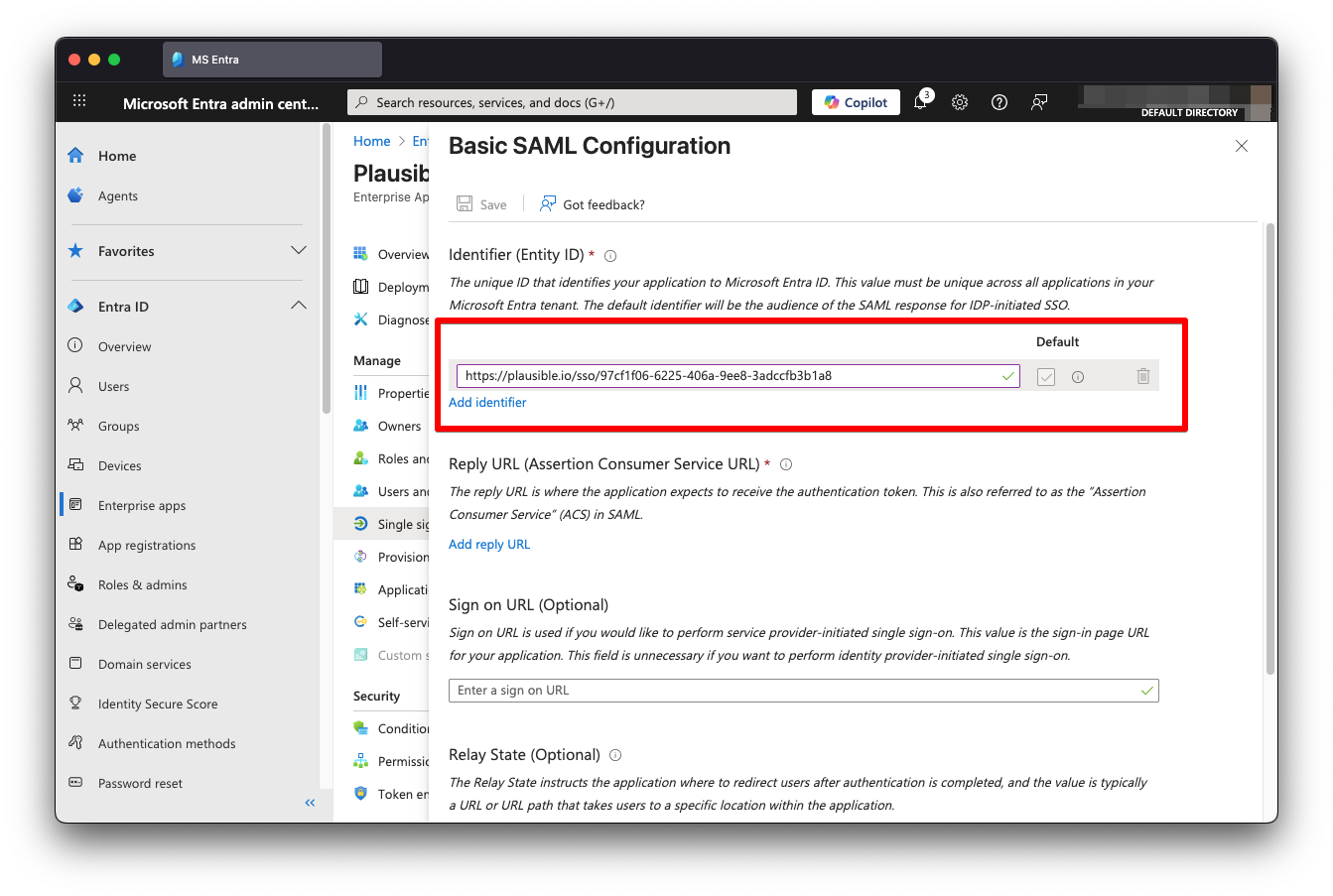
-
Click "Add reply URL" and enter Reply URL obtained when Initiating SSO Setup in Plausible and click "Save"
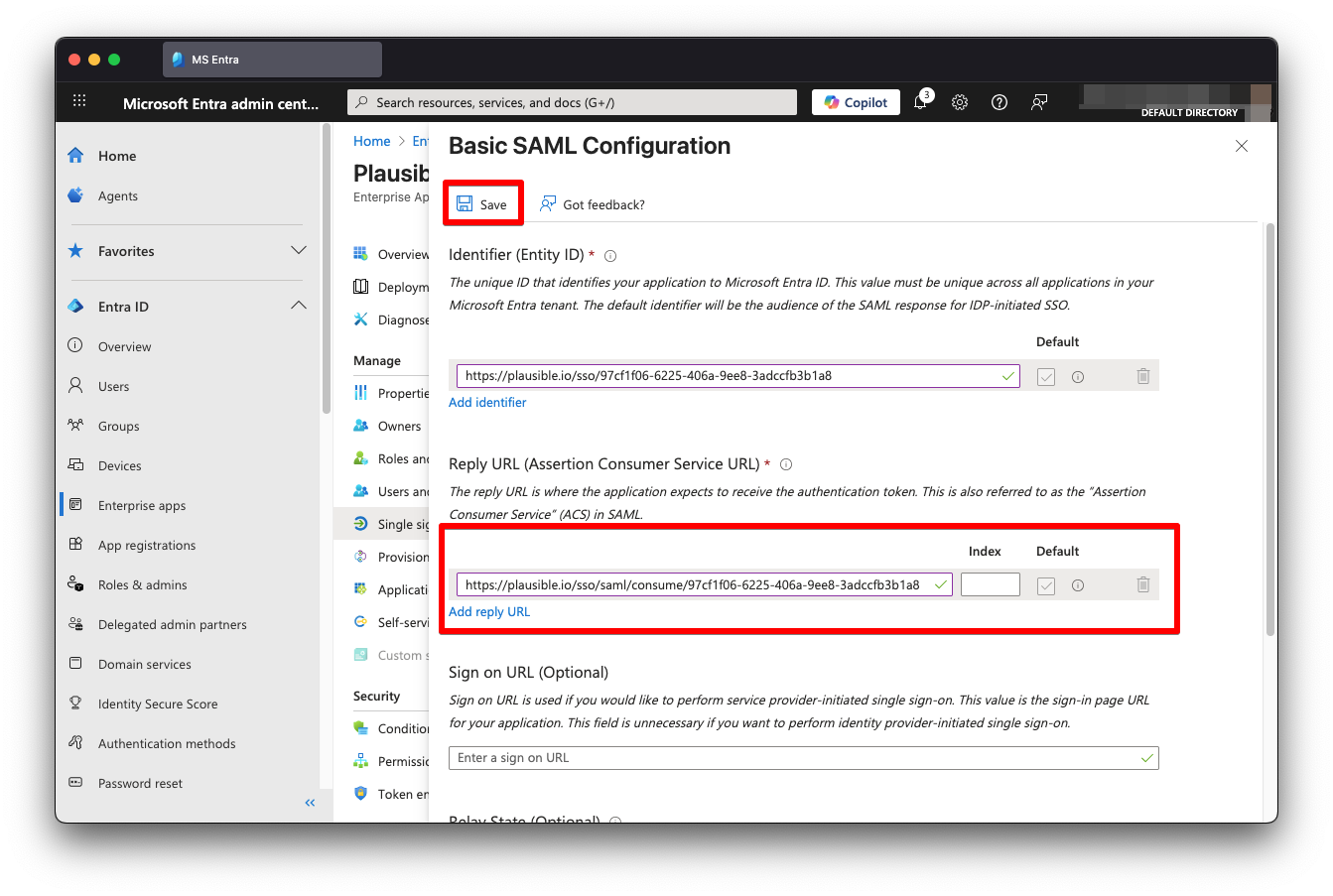
-
Go to Single sign-on and click "Edit" next to Attributes & Claims
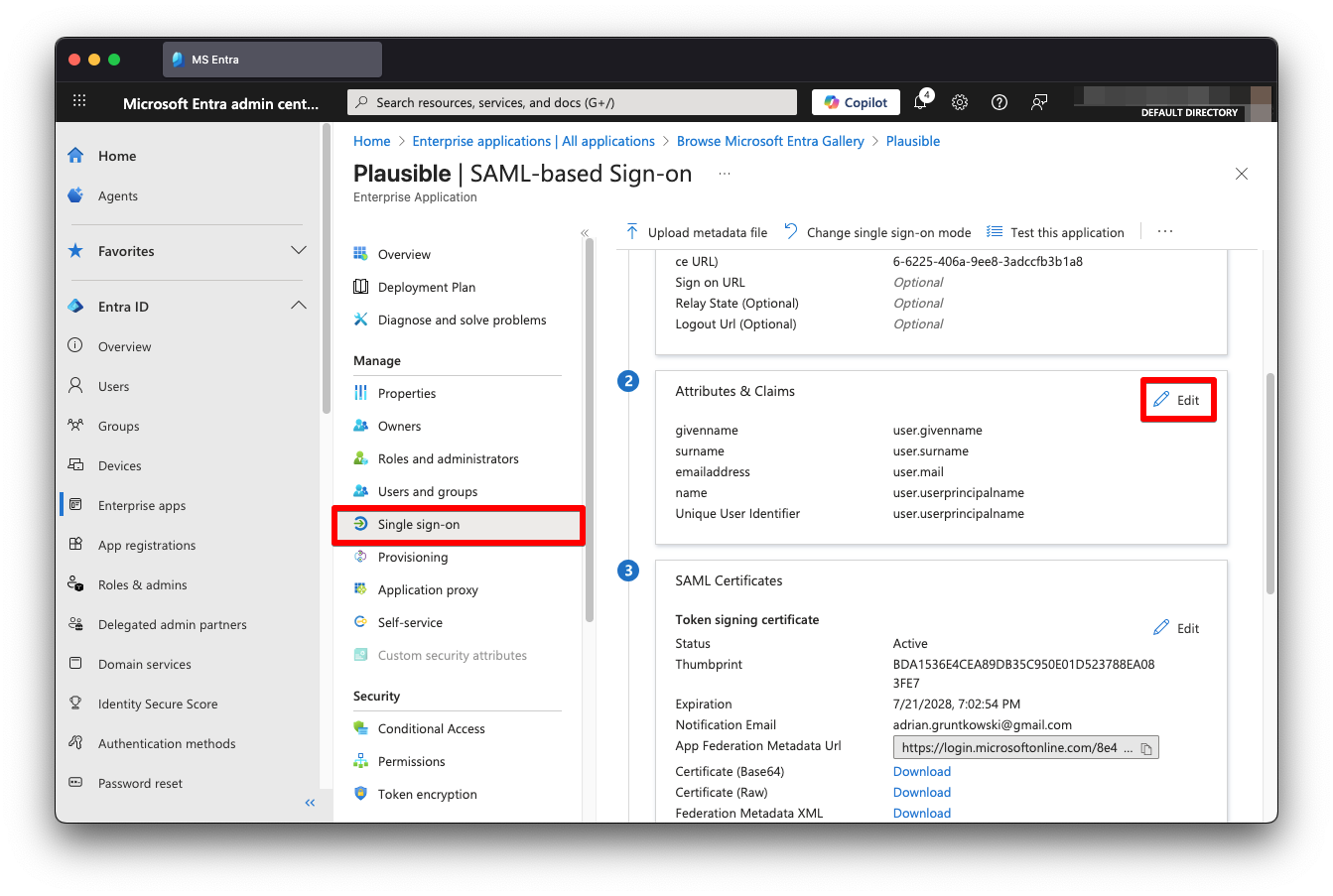
-
Click on emailaddress claim, change Name to
email, clear Namespace input, leave Source intact and click "Save"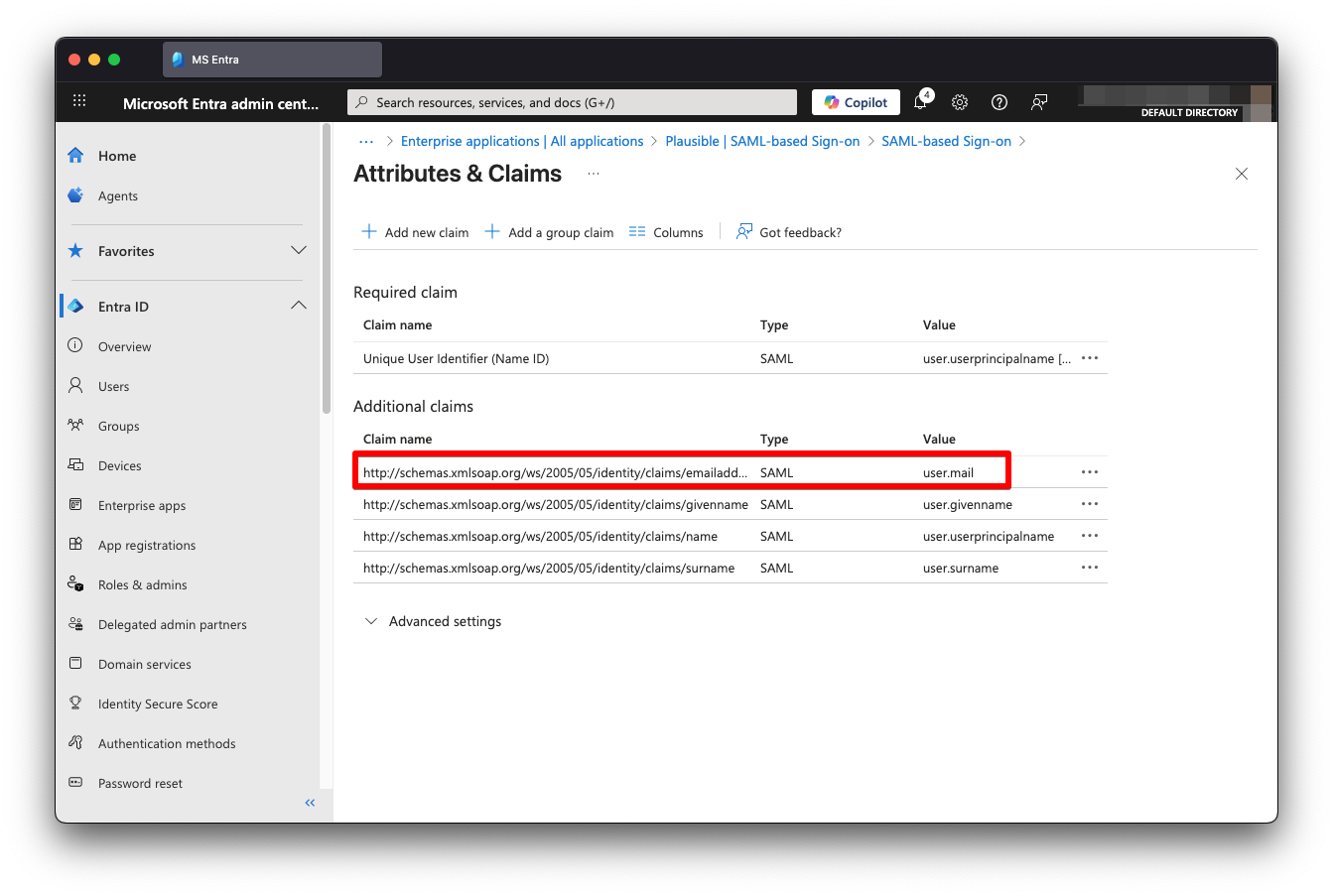
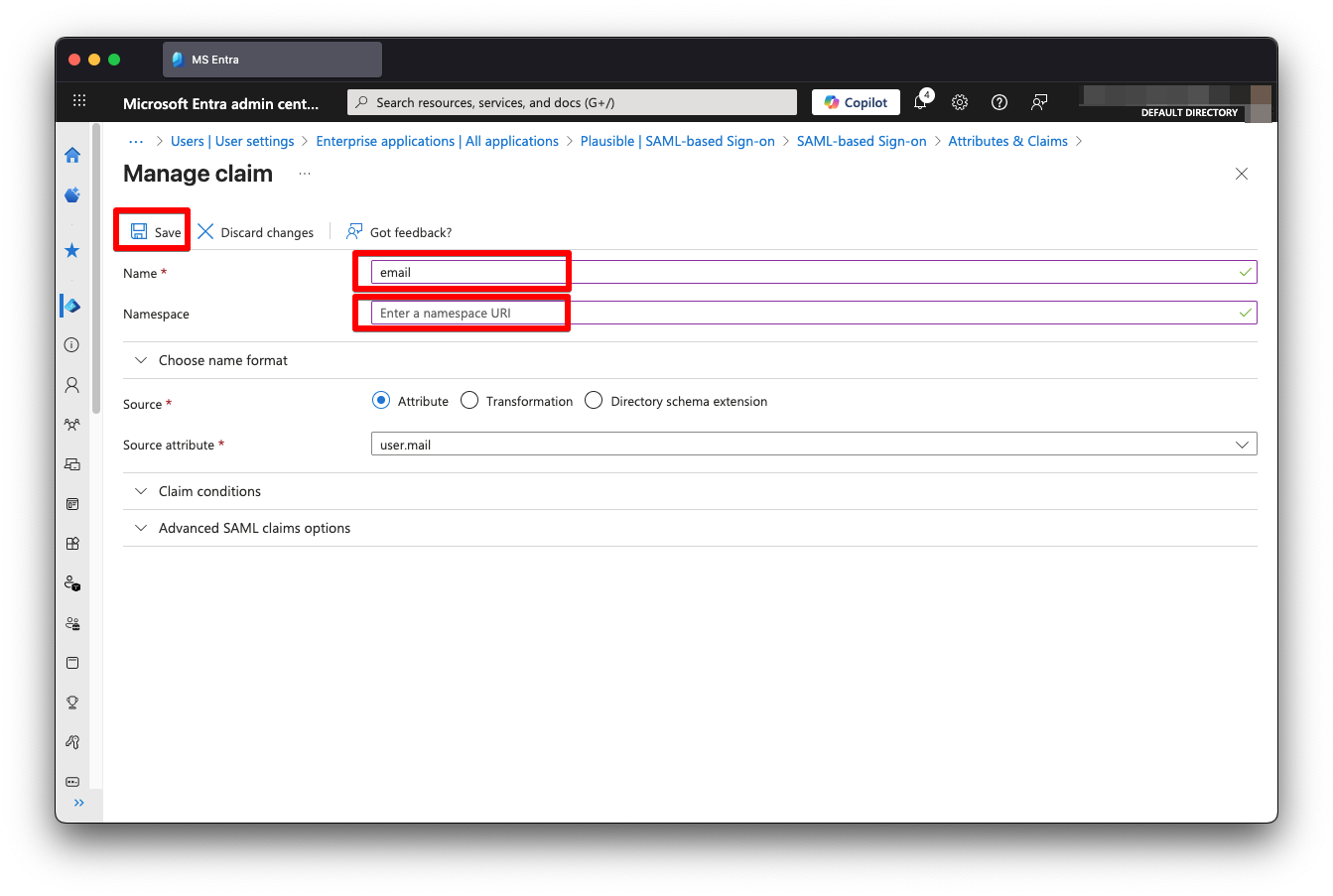
-
Repeat the same change for
givenname, changing Name tofirst_nameand forsurname, changing Name tolast_name. Remember to clear Namespace input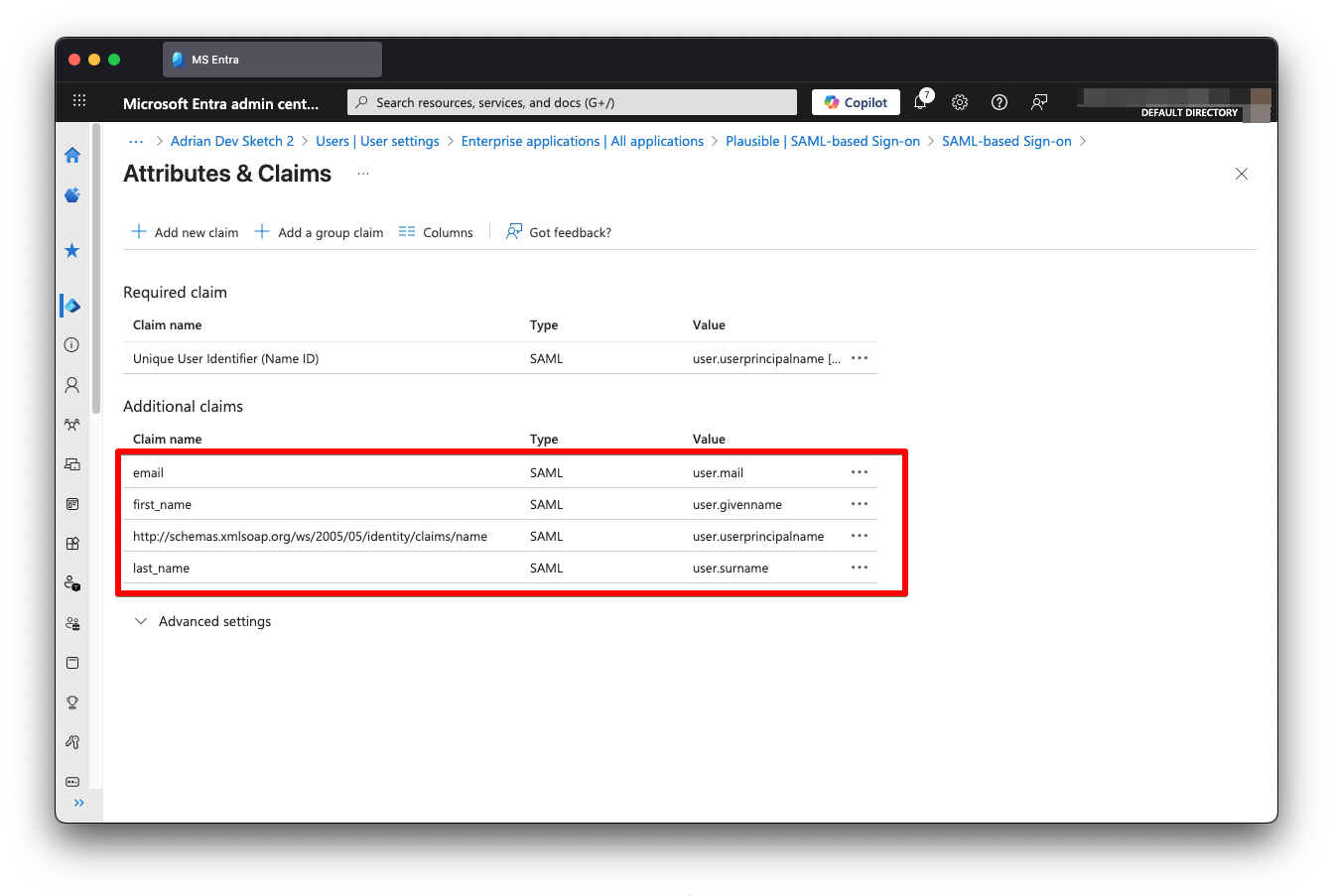
-
Go to Users and groups to give access to Plausible to relevant users
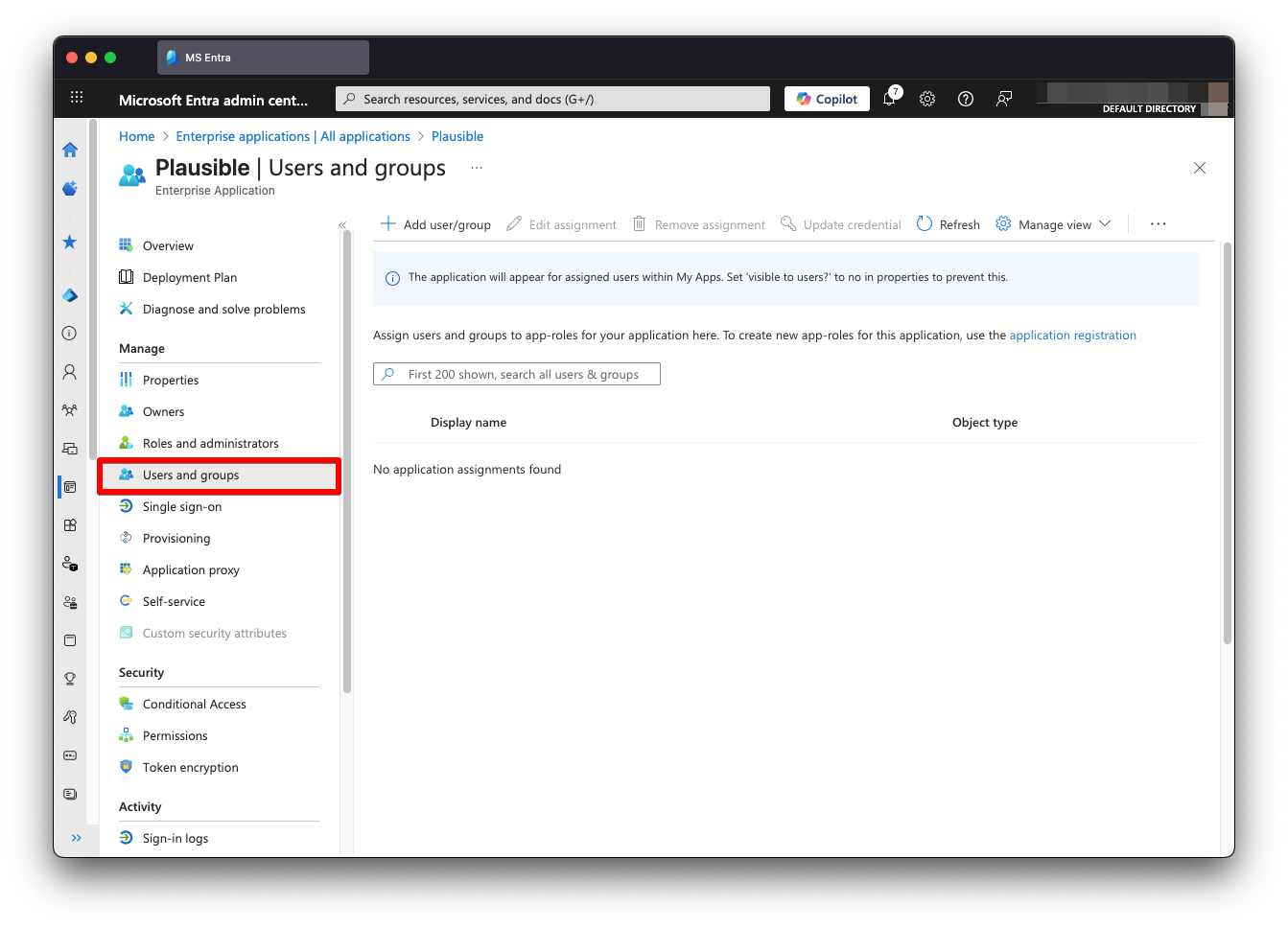
-
Go back to "Single sign-on" and keep this page open while moving on to Finishing SAML SSO Setup in Plausible